Welcome to JCU NetID & Passwords!
This guide offers you information on how to use JCU NetID & Passwords.
JCU NetID & Passwords is a password self-service solution! It means that you can reset your JCU account password all by yourself!
That’s right! Now when you forget your password you can reset it yourself!
JCU NetID & Passwords offers more, here is the complete list of services offered by JCU NetID & Passwords:
- Self-Service Password Reset: Reset your forgotten password all by yourself.
- Self-Service Account Unlock: In case you are locked out of your computer, unlock it without the ITS department’s help.
- Password/Account Expiration Notification: Receive reminders about your password’s expiration date right in your inbox.
- Password Change: Change your password (just like you would from your computer’s logon prompt) from a web browser.
How to Start Using JCU NetID & Passwords
In order to enable your account you must first enroll with JCU NetID & Passwords. This is a simple process with step-by-step instructions below.
-
Enrollment Instructions
1) Go to https://netid.johncabot.edu/, login with your JCU username and password and enter the Captcha Verification Code
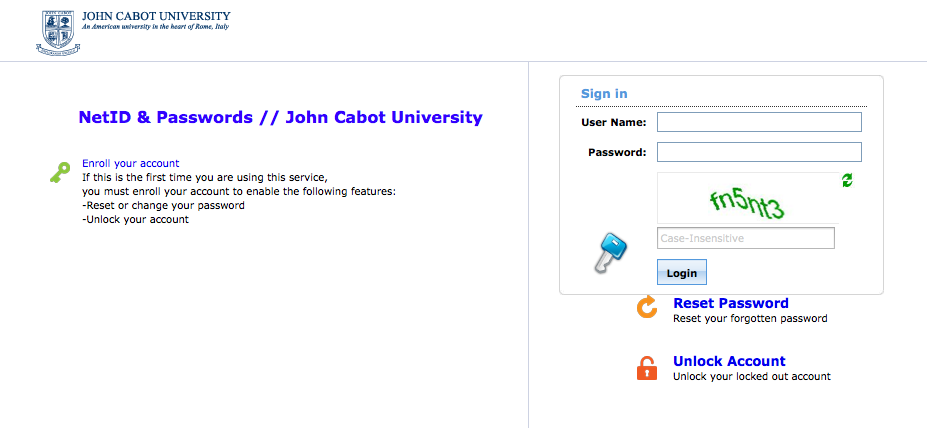 2) At this stage, you will be provided with a list of generic questions. Please give your personal answer to the question of your choice and don’t forget it! Click ‘Enroll’.
2) At this stage, you will be provided with a list of generic questions. Please give your personal answer to the question of your choice and don’t forget it! Click ‘Enroll’.
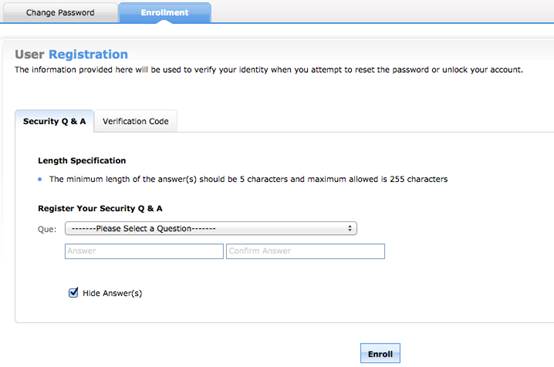 3) An ‘Alert Message’ will pop up notifying that you must enter a secondary email address where a Verification Code will be sent when requesting to reset your forgotten password or unlocking your account. Enter a secondary email and click ‘Enroll’ again.
3) An ‘Alert Message’ will pop up notifying that you must enter a secondary email address where a Verification Code will be sent when requesting to reset your forgotten password or unlocking your account. Enter a secondary email and click ‘Enroll’ again.
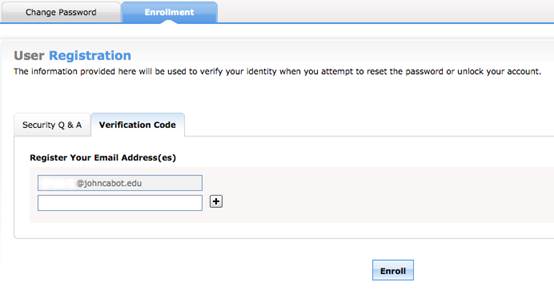 4) It is as simple as that! Your account will be enrolled after you finish the previous steps!
4) It is as simple as that! Your account will be enrolled after you finish the previous steps!

-
How to Reset Your Forgotten Password
1) Access JCU NetID & Passwords through a web browser. On the bottom right you have two buttons: one labeled “Reset Password” and the other “Unlock Account”
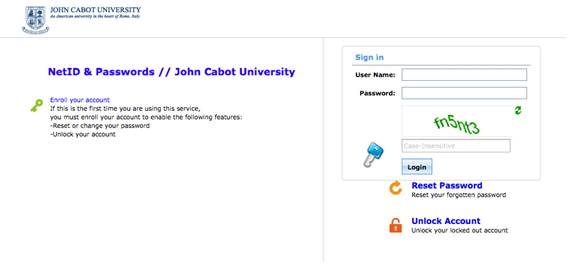 2) Click on the “Reset Password” button. You will be asked to give your username and enter a Captcha Security Code.
2) Click on the “Reset Password” button. You will be asked to give your username and enter a Captcha Security Code.
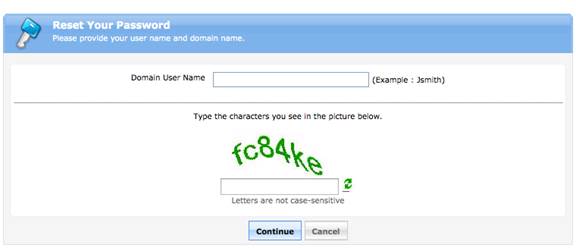 3) After you provide your username, you will be directed to the page where you choose which email to send your Verification Code. DO NOT choose your JCU email!
3) After you provide your username, you will be directed to the page where you choose which email to send your Verification Code. DO NOT choose your JCU email!
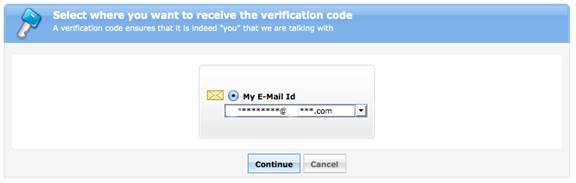 4) Check your email for the verification code and insert it in the textbox.
4) Check your email for the verification code and insert it in the textbox.
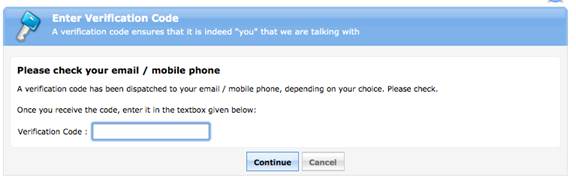 5) Answer your security question and press enter.
5) Answer your security question and press enter.
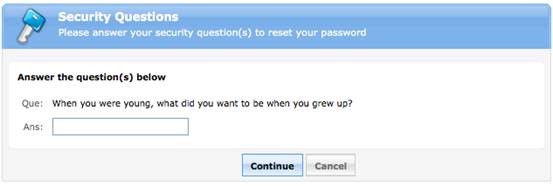 6) Enter your new password twice and click “Reset Password”
6) Enter your new password twice and click “Reset Password”
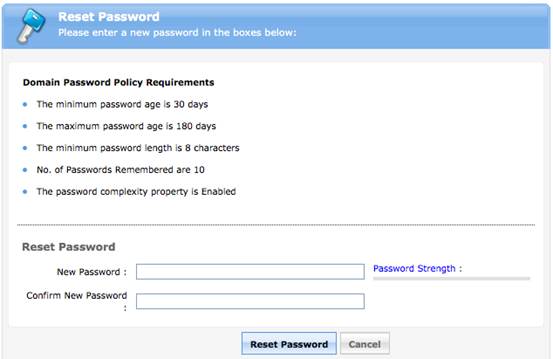
-
How to unlock your account
1) Access JCU NetID & Passwords through a web browser. On the bottom right you have two buttons: one labeled “Reset Password” and the other “Unlock Account”
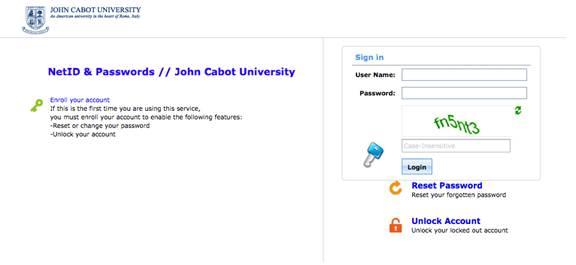 2) Click on the “Unlock Account” button. You will be asked to give your username and enter the Captcha Verification Code.
2) Click on the “Unlock Account” button. You will be asked to give your username and enter the Captcha Verification Code.
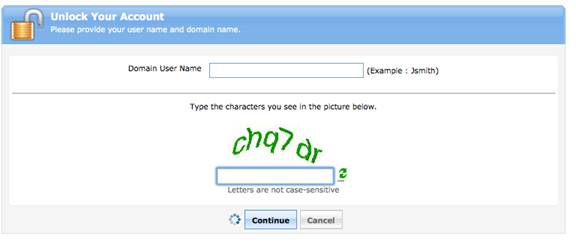 3) After you provide your username, you will be directed to the page where you choose which email to send your Verification Code
3) After you provide your username, you will be directed to the page where you choose which email to send your Verification Code
 4) Check your email for the verification code and insert it in the textbox.
4) Check your email for the verification code and insert it in the textbox.
 5) Answer your security question and press enter.
5) Answer your security question and press enter.
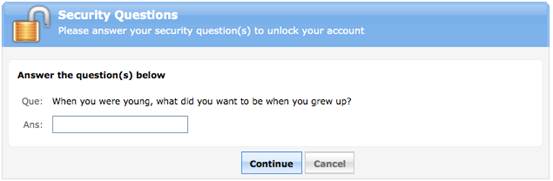 6) Click “Unlock Account” and you’re all set!
6) Click “Unlock Account” and you’re all set!

-
How to change your password
1) To change your JCU account password, login to the JCU NetID & Passwords https://netid.johncabot.edu/ using your JCU username and password and enter the Captcha Verification Code.
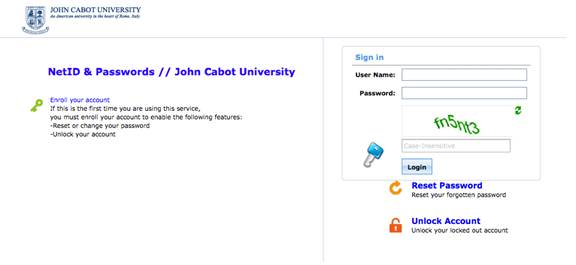 2) The “Change Password” page will pop up. Enter your old password along with your new desired password twice and press “OK”.
2) The “Change Password” page will pop up. Enter your old password along with your new desired password twice and press “OK”.
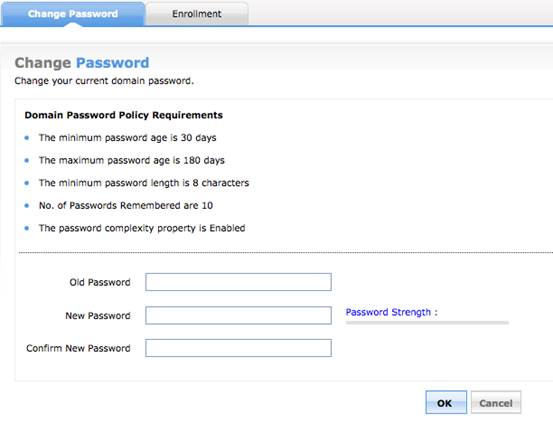 3) All set! You will receive a confirmation email with your new password!
3) All set! You will receive a confirmation email with your new password!
-
Acknowledgement Emails
After performing the “Reset Password” or “Unlock Account” service, you will get an email from the JCU ITS Department stating that you have successfully reset your password or unlocked your account.
Password Requirements:
- Your password must be at least 8 characters long
- Your password must contain at least 3 different types of characters
- Uppercase letters, lowercase letters, symbols, or numbers
- Your password may not contain a part of your name
- Your password may not be the same as any previous password